Documentation
-
Momentum
-
MLOps
-
Impulse EDW
-
- 2.1 Create a Warehouse
- 2.2 Edit Warehouse
- 2.3 Datasources In Warehouse
- 2.4 Ingesting Data Into Tables or Datasources
- 2.4.1 Ingesting From Momentum Data Pipeline
- 2.4.2 Uploading File Using Impulse UI
- 2.4.3 Ingesting From External File/Storage System
- 2.5 Add Data to Existing Tables
- 2.5.1 Update Existing Index
- 2.6 Delete Table Records (Rows)
- 2.7 Delete Tables or Datasources
- 2.8 Monitoring Indexing Tasks
- 2.9 View Datasource Stats
-
Inset BI
- Alerts and Reports
- Connecting to a new database
- Registering a new table
- Creating charts in Explore view
- Manage access to Dashboards
-
- Articles coming soon
-
- Articles coming soon
-
- Articles coming soon
-
- Articles coming soon
-
- Articles coming soon
-
APIs
- Articles coming soon
< All Topics
Print
2.4.1 Ingesting From Momentum Data Pipeline
To ingest data into Impulse DW:
- Create an Impulse emitter. See instructions here.
- Add the Impulse emitter to the end of a data pipeline. See instructions here.
- Run the data pipeline
- Monitor the pipeline status from the Pipeline Home page. As a pipeline component runs, the status of that component is shown as “Running” on the pipeline home.
- After all components of pipeline complete the execution, you will notice the status “complete” and the result “success” (See Figure 1 below)
- Open the Impulse DW UI –> click “Tasks” from the main menu options to monitor the indexing tasks with their completion statues. (See Figure 2 below)
- After all the indexing tasks are completed, your new index will be visible under the “Data Warehouses” tab on Impulse.
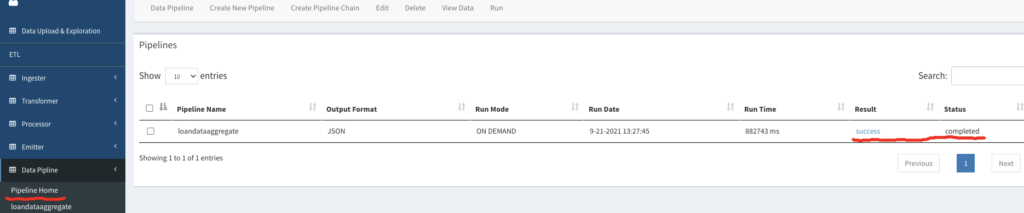

Table of Contents