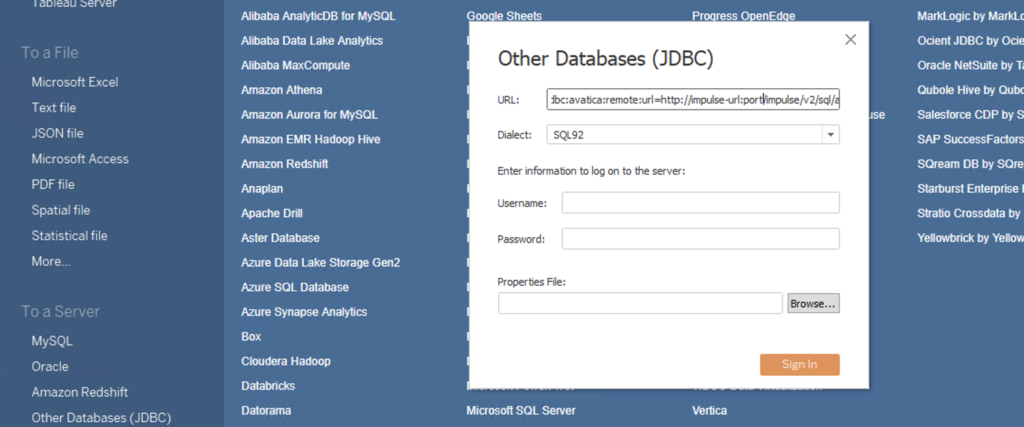3.2 Tableau Integration with Impulse
Impulse is JDBC compliant. You can query Impulse DW using Avatica JDBC driver.
To query Impulse from Tableau:
- Download the Avatica JDBC driver jar from Avatica JDBC driver from Maven Repository
- Copy the driver jar to Tableau’s Drivers directory. The directory location depends on your operating system and location that you chose during the Tableau installation. For example, in Windows based system and Tableau Desktop, the default location may be C:\Program Files\Tableau\Drivers.
- Restart Tableau.
- On Tableau Desktop, under “To a Server” heading, click More and search for “Other Databases (JDBC)” as shown in Figure 1 below.
- Click “Other Databases (JDBC)” and enter the Impulse URL in this format jdbc:avatica:remote:url=http://impulse-ip:port/impulse/v2/sql/avatica/. The URL and port combination is the same as the URL you use to access Impulse web console. If you SSL is used to securely access Impulse, make sure to change the http to https for the URL scheme.
- Select SQL 92 Dialect from the dropdown. See Figure 3.2a below.
- Provide the impulse authorized username and password and click Sign In button.
- From the list of databases, select “impulse” database from the dropdown menu. Then select “impulse” from the Schema menu. This should show a list of data warehouse tables.
- Drag the table/tables to the main body Tableau that says something “Drag tables here” to create your Tableau data source.
Consult Tableau documentation for details on how to work with data sources and create dashboards.